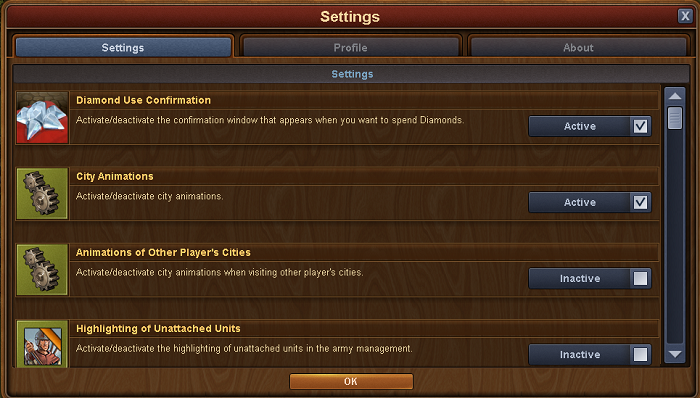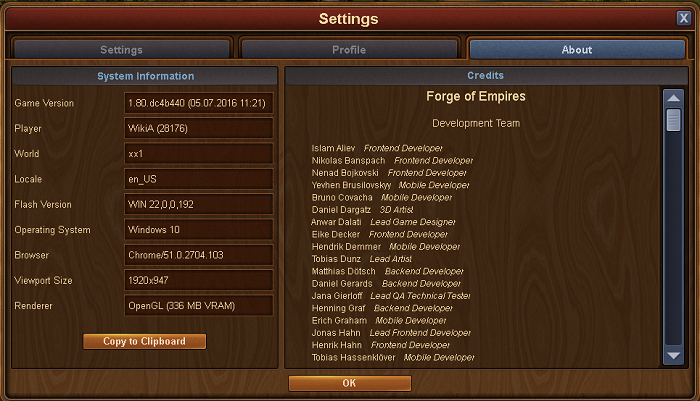Settings menu: Forskjell mellom sideversjoner
Til navigasjon
Ingen redigeringsforklaring |
Ingen redigeringsforklaring |
||
| (4 mellomliggende versjoner av en annen bruker er ikke vist) | |||
| Linje 1: | Linje 1: | ||
The first tab : | |||
The settings menu is where you find the game and profile settings. | |||
== In game settings == | |||
The settings on the first tab: This is where you will find the Diamond Confirmation Use setting as well as several display settings. If you are playing on an older unit it may be a good idea to turn off some of the animations. | |||
[[File:Settings 1.PNG]] | [[File:Settings 1.PNG]] | ||
{| style="width: 100%;" | {| style="width: 100%;" | ||
! style="text-align: center; font-weight: bold; background-color: # | ! style="text-align: center; font-weight: bold; background-color: #003366;" | Settings | ||
! style="text-align: center; font-weight: bold; background-color: # | ! style="text-align: center; font-weight: bold; background-color:#003366" | | ||
|- | |- | ||
|- | |- | ||
| style="text-align: center; background-color: #003366;"| [[File: DiamondUse.PNG|link=]] | |||
| style="text-align: center;" | Diamond use confirmation. Get a warning before using Diamonds! | |||
|- | |- | ||
| style="text-align: center; background-color: # | |- | ||
| style="text-align: center; background-color: #003366;"| [[File:Setting icon.PNG|link=]] | |||
| style="text-align: center;" | City animations. Turn the city animations on and off in you own city. | | style="text-align: center;" | City animations. Turn the city animations on and off in you own city. | ||
|- | |- | ||
|- | |- | ||
| style="text-align: center; background-color: # | | style="text-align: center; background-color: #003366;"| [[File:Setting icon.PNG|link=]] | ||
| style="text-align: center;" | Animation of other players cities | | style="text-align: center;" | Animation of other players cities | ||
|- | |- | ||
|- | |- | ||
| style="text-align: center; background-color: # | | style="text-align: center; background-color: #003366"| [[File:Icon unattached.PNG|link=]] | ||
| style="text-align: center;" | Highlighting of unattached units in the army management | | style="text-align: center;" | Highlighting of unattached units in the army management | ||
|- | |- | ||
|- | |- | ||
| style="text-align: center; background-color: # | | style="text-align: center; background-color: #003366;"| [[File:Icon smoke.PNG|link=]] | ||
| style="text-align: center;" | Smoke and cloud animations | | style="text-align: center;" | Smoke and cloud animations | ||
|} | |} | ||
== Email and passsword settings == | |||
The second tab: This is where you can change your email adress and password | The second tab: This is where you can change your email adress and password | ||
[[File:Settings 2.PNG]] | [[File:Settings 2.PNG]] | ||
== Game version and information == | |||
The third tab: version and game information | The third tab: version and game information | ||
[[File:Settings 3.PNG]] | [[File:Settings 3.PNG]] | ||
Siste sideversjon per 17. jul. 2016 kl. 19:24
The settings menu is where you find the game and profile settings.
In game settings
The settings on the first tab: This is where you will find the Diamond Confirmation Use setting as well as several display settings. If you are playing on an older unit it may be a good idea to turn off some of the animations.
| Settings | |
|---|---|

|
Diamond use confirmation. Get a warning before using Diamonds! |
| City animations. Turn the city animations on and off in you own city. | |
| Animation of other players cities | |
| Highlighting of unattached units in the army management | |
| Smoke and cloud animations |
Email and passsword settings
The second tab: This is where you can change your email adress and password
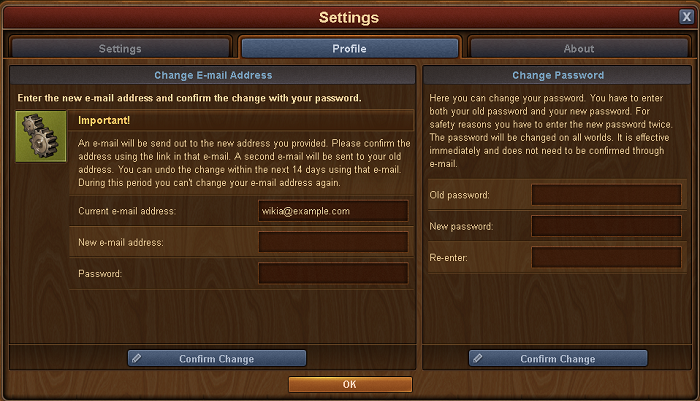
Game version and information
The third tab: version and game information